On this page you'll find information on eBooks, including an overview of the ePlatform lending library, plus help tips and videos on setting up your own ePlatform library and ordering eBooks.
- eBook Overview
- Setting up an ePlatform Library
- Ordering eBooks
1. eBook Overview
Over 300,000 eBook titles are available for ordering through the website. To see the eBooks available, you’ll need to be registered online (see the Registration section for more on this).
Once logged in, you’ll be able to browse the range of eBooks available using the search bar, browse books panel and search filters, in the same way as print titles.
In order to purchase eBooks, you’ll need to be set up with your own ePlatform lending library.
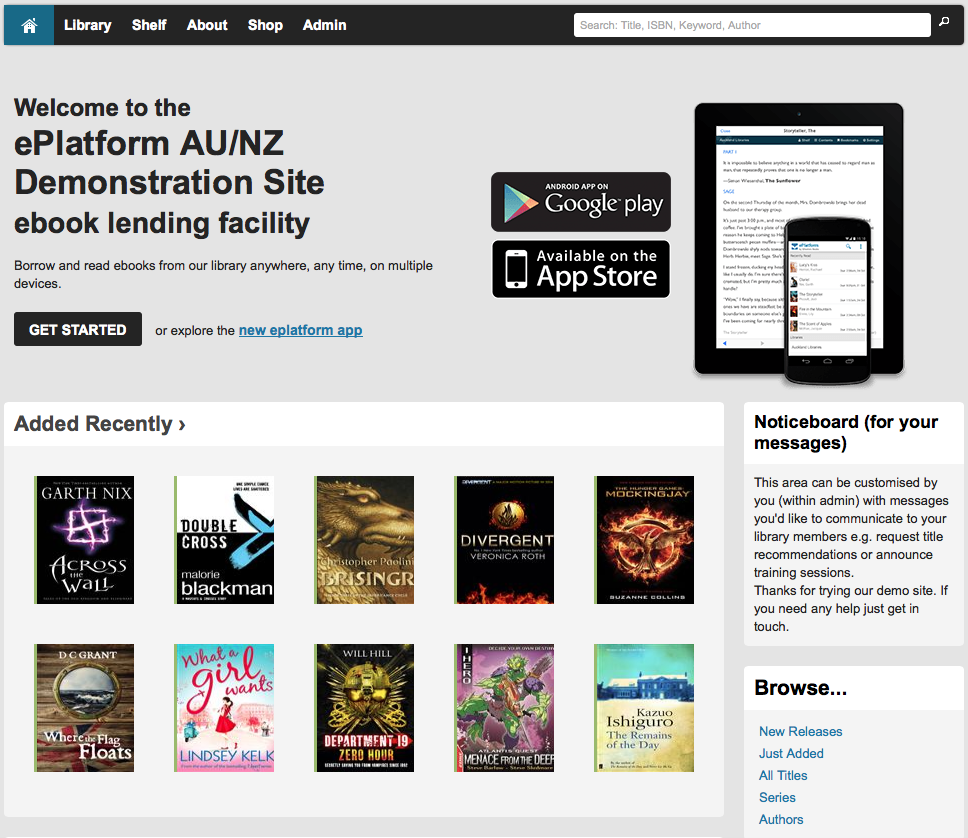
ePlatform is the most cost effective eBook system on the market, with more Australasian content than any other eBook system.
It’s a secure eBook lending library used by over 1,000 libraries across 15 countries. Fully customizable, with a huge range of titles and simple interface, it’s the most affordable way to get your library mobile – 24/7.
There’s also an ePlatform mobile app, which allows library members to read anywhere, any time, on all major devices, for the most enjoyable and immersive eBook reading experience.
You can try the free demo or register for your own ePlatform eBook library by visiting the ePlatform website. You’ll also find information on how it works, pricing, frequently asked questions and more.
Watch the help video:
2. Setting up an ePlatform Library
To have your library set up with an ePlatform eBook lending library, you’ll need to first register on platform.co. There are just a couple of easy steps to this.
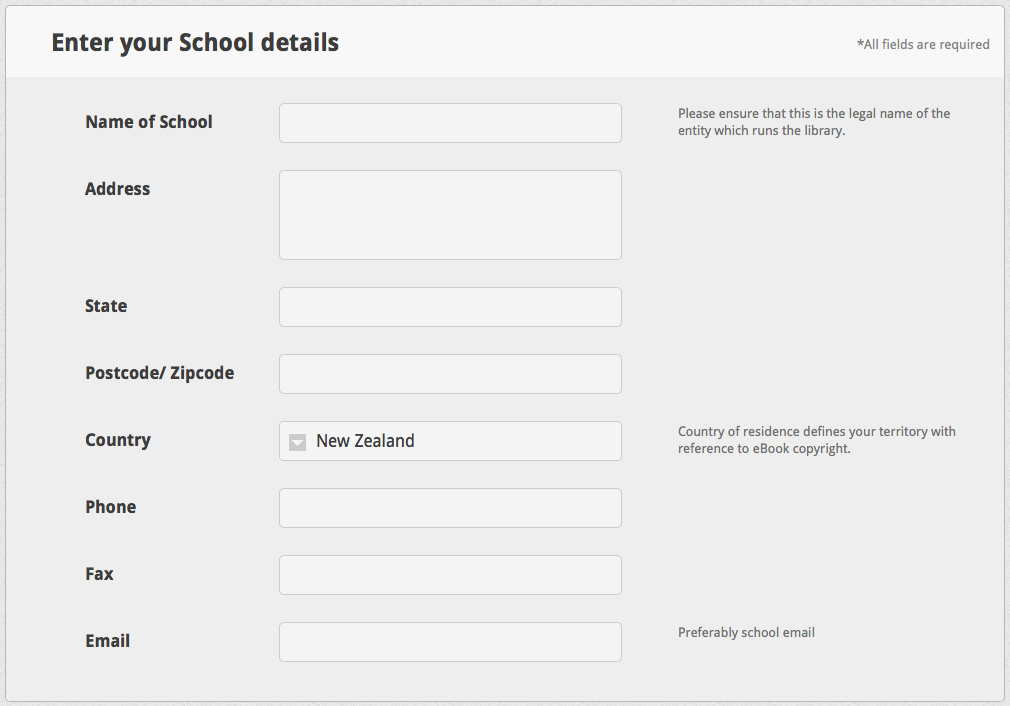
1. Select the option for whether you’re a school or public library.
2. Enter the details for your school or public library, your contact information, and that of your IT person if applicable.
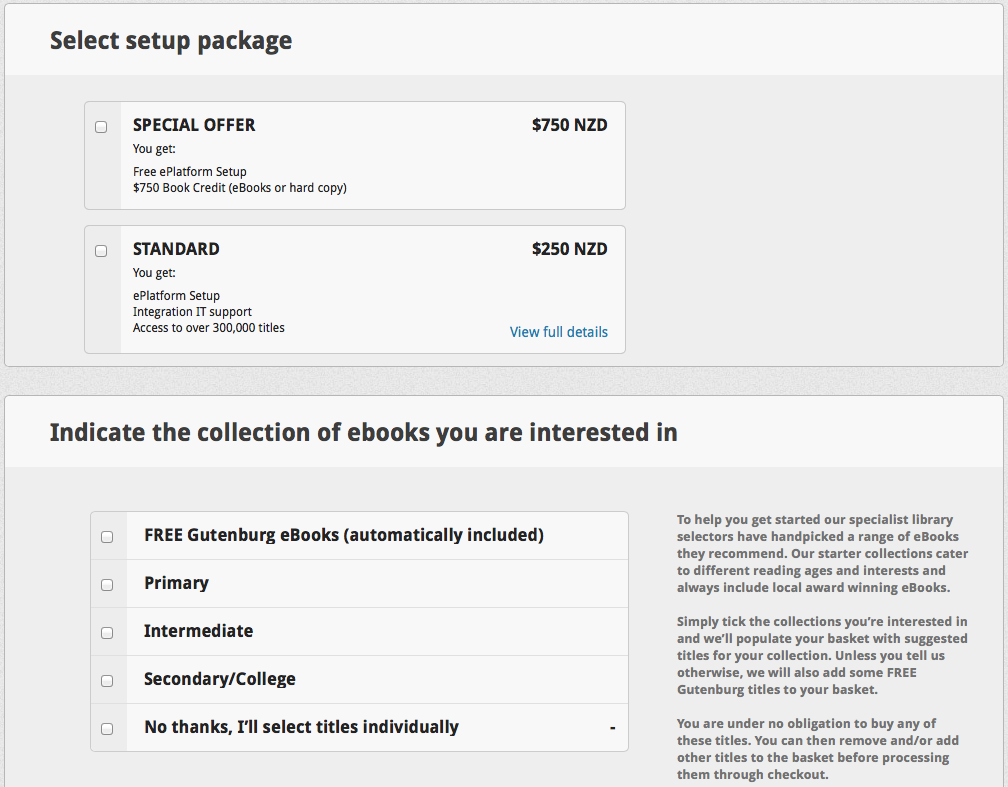
3. Select the setup package you want, plus any starter packs you’d like and your order number. Starter packs are collections of titles selected by our expert team specifically for certain reader age groups.
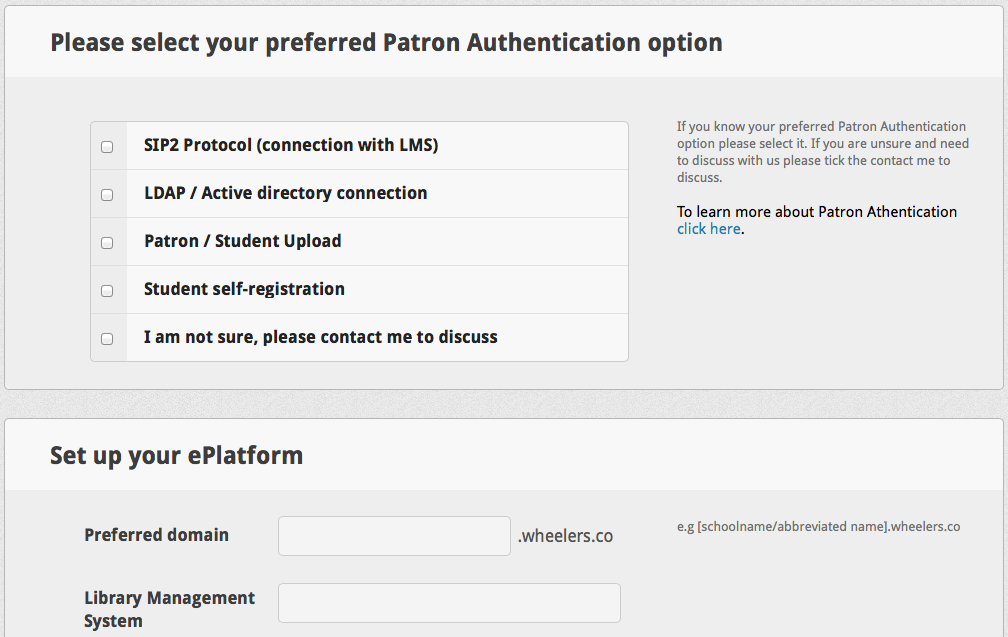
4. Select your preferred Patron Authentication option, enter your preferred domain (usually a short version of your library name), enter the name of your Library Management System, upload your logo, and enter any additional instructions.
5. Click the ‘Next Step’ button to complete your registration. You’ll receive a confirmation email, and another when your ePlatform account has been set up by our technical team.
You’re then ready to begin ordering eBooks and loaning them to your library members!
You’ll receive a pack of promotional material, including posters, bookmarks and shelf wobblers, to use to promote your new eBook library. Our tech support team are always on hand to assist with any questions you may have.
Watch the help video:
3. Ordering eBooks
The process for ordering eBooks is the same as that for print titles, with just a couple of small points to bare in mind.
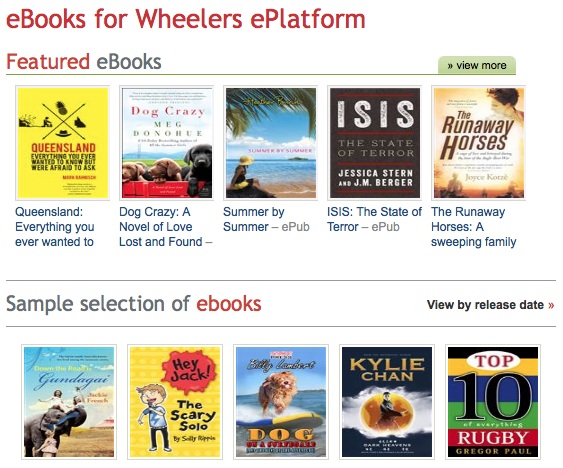
1. Firstly, go to the eBook area of the site by using the tab at the top of the page.
2. To browse all eBooks, listed in order of popularity, select the option for All eBooks. Alternatively, you can browse eBooks published in a specific time period by selecting What’s New. For example, eBooks published in the last 3 months or last 12 months, or forthcoming titles either by individual month or as a whole.
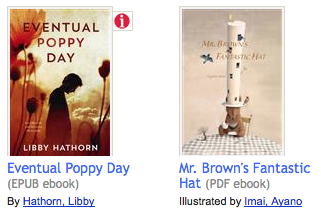
3. When the eBooks are displayed, there will be an extra piece of information not displayed for print. This will identify the eBook format – either EPUB or PDF. The preferred format is EPUB, as eBooks in this format allow the reader to change how they are displayed on the screen. In addition, only eBooks in EPUB format can be read through the ePlatform browser reader, whereas PDF files must be downloaded to be read.
4. eBooks can then be added to your Wishlist or Basket for ordering in the same way as for print titles (see the section on Placing an Order for how to do this).
Watch the help video:

