On this page you will find helpful tips and videos on browsing for unspecific titles. This includes using the browse books panel, browsing for new and forthcoming releases and using Library Choice - selected school-age titles recommended by our library experts.
- Browse Books Panel
- Library Choice & Where to Find it
- Browsing New & Forthcoming Releases
1. Browse Books Panel
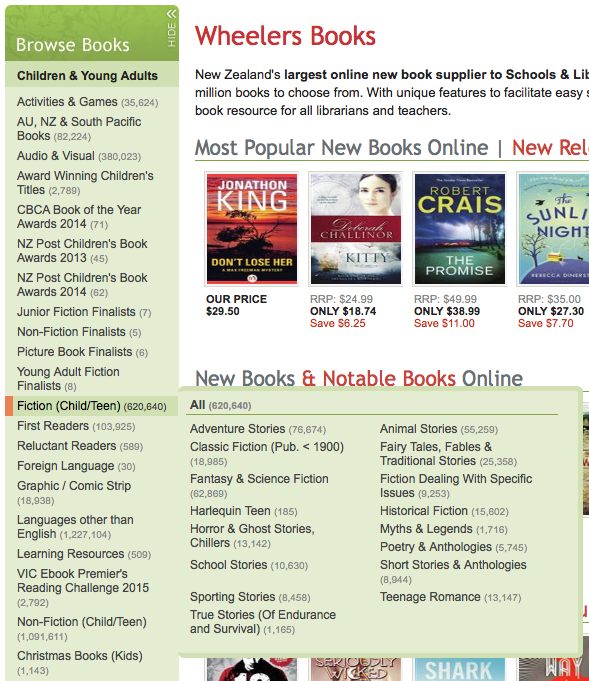
One way to browse for titles, if you are not looking for any in particular, is to use the Browse Books panel on the left of the screen. You can display or hide this panel by clicking on the arrows at the top; to hide it click 'Hide' and to display it click 'Browse Books'.
A number of categories are listed under different sections, clicking on each of which will display relevant titles.
The Children & Young Adults section, for example, includes categories for graphic novels and Christmas books. There are also categories listing titles that were finalists or winners in major book awards.
Some categories offer additional options beneath them, to help you find titles more closely matching what you are interested in. For example, Fiction has further options for Fantasy & Sci-Fi, Teenage Romance, Historic Fiction and more.
The General Audience & Adults section also lists a number of categories, many with additional options beneath. For example, Fiction has options for Crime, Fantasy, Erotic and more; Non-Fiction has options for Computing, History, Technology and more.
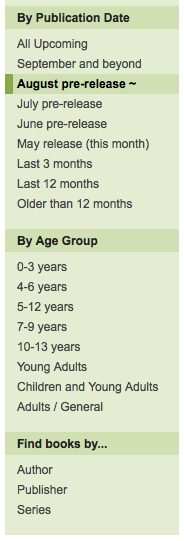
You can browse titles published in a specific time period using the By Publication Date section. For example, titles published in the last 3 months or last 12 months, or alternatively you can browse forthcoming titles, either by individual month or as a whole. For example, all books to be published in July.
You can also browse titles by age range using the By Age Group section. For example, you can select adult titles, young adult titles, or titles for ages 7-9. When the titles have displayed, you can manually change the age range by changing the page URL in your browser’s navigation bar. For example, selecting age group 7-9 in the filter, then changing this to 7-12 in the URL.
If you want to browse all titles from a specific author, publisher or series, you can do so using the Find books by section at the bottom. Each of these options will take you to a page where you can search for the author, publisher or series you want, or to browse alphabetically.
Watch the help video:
2. Library Choice & Where to Find it
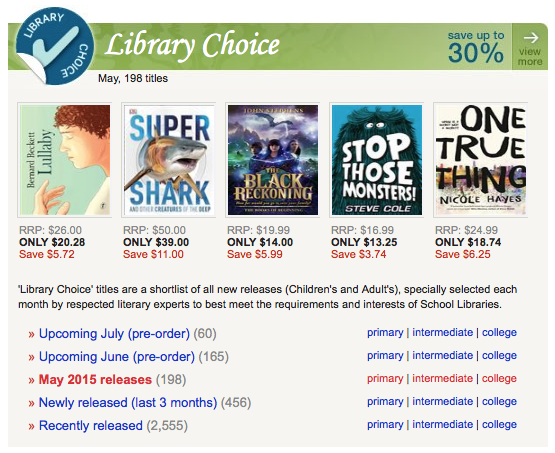
Library Choice is a selection of titles recommended by our expert Selection team. They are a great way for librarians to find out the hottest new titles being released and those sure to be popular with readers.
You need to be logged in to see Library Choice titles, so either register for an account or log into your account first (see the Registration section for how to do this).
Once logged in go to the Browse All Books tab and select . Library Choice titles are split by month, so you can browse titles most relevant to your readers.
Just click on the month of release to see all Library Choice titles (for example, Upcoming July or Newly Released).
We send a special Library Choice email newsletter every month, showcasing some of our most recommended titles. If you’d like to receive this newsletter, just contact us and we will ensure you receive it.
Watch the help video:
3. Browsing New & Forthcoming Releases
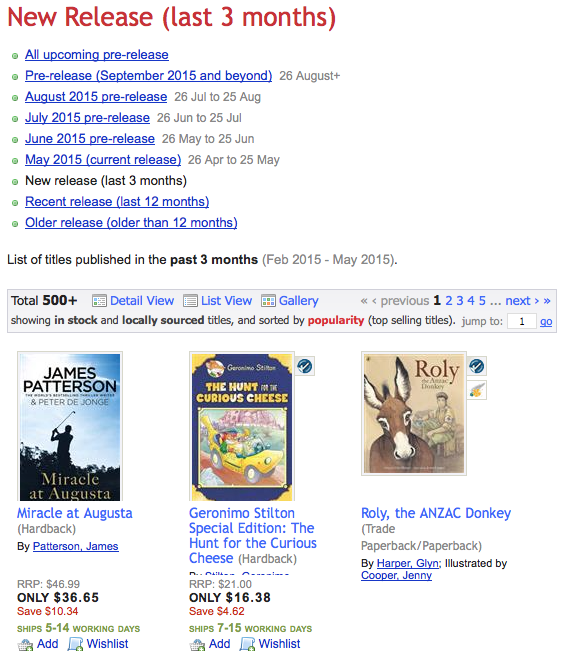
To browse new or recent release print titles, go to the Browse All Books tab and select New & Upcoming Releases.
From there you can browse titles by month of release if they haven’t yet been published, or all new, recent or older releases, by selecting the relevant option.
You can refine the list of titles displayed by using the search filter on the right of the page (for example, by selecting only Children and Young Adult titles, or only paperback format). See the Search Filters section for how to use this.
Watch the help video:

